ボイスレコーダアプリ(VoiceNotes)
VoiceNotesは無料のボイスレコーダ(録音)用アプリです。touchにはできないのが録音と写真なので興味はつきません。
さて、今回のアップデートではなんと、
- Record as long as you want(録音時間無制限)
- Less tapping to record notes(簡単録音)
- Edit note names any time(いつでも名前変更可能)
- Sync notes with your PC(iPhoneからマック/PCに音声ファイルを持っていける!)
とますます大盤振る舞いです。シンク用アプリは
VoiceNotes
http://www.csh.rit.edu/~garrett/voicenotes/sync.html
こちらよりシンク用ツールを入手できます。英文を勝手に訳します。
Syncing your voice notes with a PC requires the use of a special application: VoiceNotesSync. VoiceNotesSync is available on Windows and Mac platforms and requires a Java Runtime Environment version 1.6.0 or later. To launch VoiceNotesSync, simply double-click on the application icon.
あなたのボイスノートをPCとシンクさせるには特別なアプリ、つまりVoiceNotesSyncを使う必要があります。VoiceNotesSyncはWIndows、マックの両方のプラットホーム対応しますが、Java Runtime Environment version 1.6.0以上が必要です。VoiceNotesSyncを起動するためにはアプリのアイコンをダブルクリックするだけです。
To enable syncing, click on the ‘Start Sync Server’ button and note the ‘Server Name’ and ‘Server IP’ fields. These values can be used by VoiceNotes clients on your network to sync notes.
シンクを可能にするためには、「Start Sync Server」ボタンをクリックし、「Server Name」と「Server IP」のフィールドを入力してください。これらの値はボイスノートをシンクするためにネットワーク上のVoiceNotesクライアントによって用いられます。
Once a note has been successfully synced, it appears in the VoiceNotesSync window. To play the note, click on the ‘Play’ button next to the note name. You can change the folder where notes are stored by clicking on the ‘Change’ button in the upper-right panel.
いったんノートのシンクに成功したら、VoiceNotesSyncのウィンドウに現れます。ノートを再生するためにはノート名の隣の「Play」ボタンをクリックしてください。
For best results, sync notes only when you are connected to a wireless network. Additionally, network parameters may limit the size of notes you are able to sync.
最良の結果のために、ワイヤレスネットワークに接続しているときにだけシンクしてください。加えると、ネットワークのパラメータはあなたがシンクできるノートのサイズを制限するかもしれません。
で、シンクツールの使用感をレポートしたいところなのですが、わたしのMacBookはTiger(10.4.11)でJava Runtimeのバージョンが古いといって怒られてしまい、起動できていません。。。Leopardにしないとダメなのでしょうか。
追記
いつの間にか、JRE 1.5用のVoiceNotesSyncがアップロードされてました。大感謝。一瞬でファイルが転送されます。これは便利。せっかくなので使い方を書いておきます。文章にすると長いですけど、簡単です。
まずは上記VoiceNotesSyncのサイトからインストーラをダウンロードします。ディスクイメージを展開するとインストーラが入ってますので、ダブルクリックでインストール。すぐに終わります。
で、VoiceNotesSyncを起動です。
最初はランプが赤い状態です。まずは保存フォルダを設定します。Sync Informationの中のChangeをクリックしてフォルダを選択します。右上の家のアイコンはホームへ移動します。通常、ホームに保存すると思うので、家アイコンをクリックしてから、フォルダにプラスのアイコンをクリックしてフォルダを作成します。作成したフォルダをクリックして、右下のSelectをクリック。最初の画面に戻ります。
最後にServer Statusの方のStart Sync Serverをクリックすると、受信準備が整います。
ランプがグリーンに変わり、ランプの下には
The VoiceNotesSync server is currently ON. VoiceNotes clients can connect using the serer name or IP address.(VoiceNotesSyncサーバーは現在起動中。VoiceNotesクライアントはサーバーネームかIPアドレスを使って接続可能です)
と表示されます。左側のSync InformationにはServer Name、Server IP、Num. Syncs Sync Folderと表示されます。このServer IPの数字をクライアント(つまりiPhone側)に入力します。わたしの場合、Server Nameでは接続できませんでしたので、IPアドレスのほうを使います。
iPhoneでいつものようにVoice Notesを立ち上げます。
転送したいファイルをタップして選択てから、右下の転送アイコンをタップすると、Sync Noteというボタンが現れます。
Sync Noteをタップするとサーバのアドレスを表示する画面が出ますが、覚えてくれないので、毎回入力しないといけないのがちょっと間抜け。
ここで上のEnter Server Nameをタップしてサーバのアドレスを入力します。
サーバアドレスをネームもしくはIPアドレスで入力後、Syncをタップすれば、転送開始。小さいファイルならすぐに転送され、マック側のSyncツールに転送されたファイルが表示されます。
さきほどと同じキャプチャですが、下の欄に転送されたファイルが表示されます。
とりあえず、iPhoneのマイクをギターに向けて適当に録音したサンプルです。けっこう綺麗に録れるのにびっくりです。ファイルはcaf形式だったので、QuickTimeでAIFFに変換してからiTunesに入れてAACに変換しました。へたくそですいません。
VoiceNotesの録音サンプル
App Storeリンク VoiceNotes(無料)
このブログで関連すると思われる他の投稿
- PREV
- iPhone 3G OSアップデート2.0.1
- NEXT
- ブログ管理アプリ(WordPress)


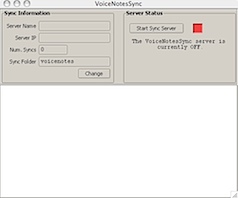
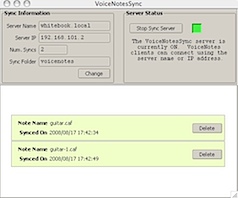
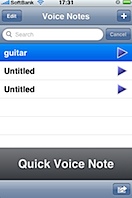
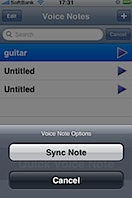
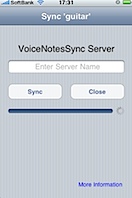
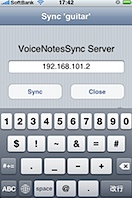
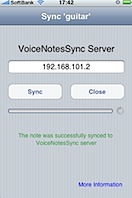
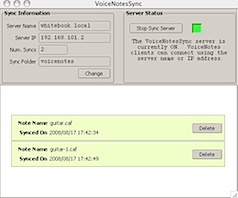

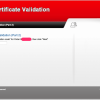

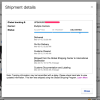
Comment
hOur company offers health products. Look at our health contributing website in case you want to feel healthier. Our company offers a wide variety of non prescription drugs. Visit our health portal in case you want to feel better with a help health products. Our site offers a wide variety of non prescription products. Look at our health website in case you want to feel better with a help health products. Our company offers a wide variety of non prescription drugs. Take a look at our health portal in case you want to look better with a help of health products. Our company provides supreme quality health products. Look at our health contributing site in case you want to feel healthier. Our company provides a wide variety of non prescription drugs. Look at our health website in case you want to to feel healthier with a help general health products.
Our company provides a wide variety of supplements. Visit our health contributing website in case you want to look better. Our site offers a wide variety of non prescription drugs. Take a look at our health website in case you want to look better with a help generic supplements. Our site offers a wide variety of non prescription drugs. Visit our health website in case you want to strengthen your health with a help of health products. Our company provides supreme quality weight loss products. Visit our health contributing site in case you want to feel better. Our site offers a wide variety of non prescription drugs. Look at our health portal in case you want to look healthier with a help general health products.
It’s really very complex in this active life to listen news on TV, so I simply use the web for that reason, and get the most up-to-date information.